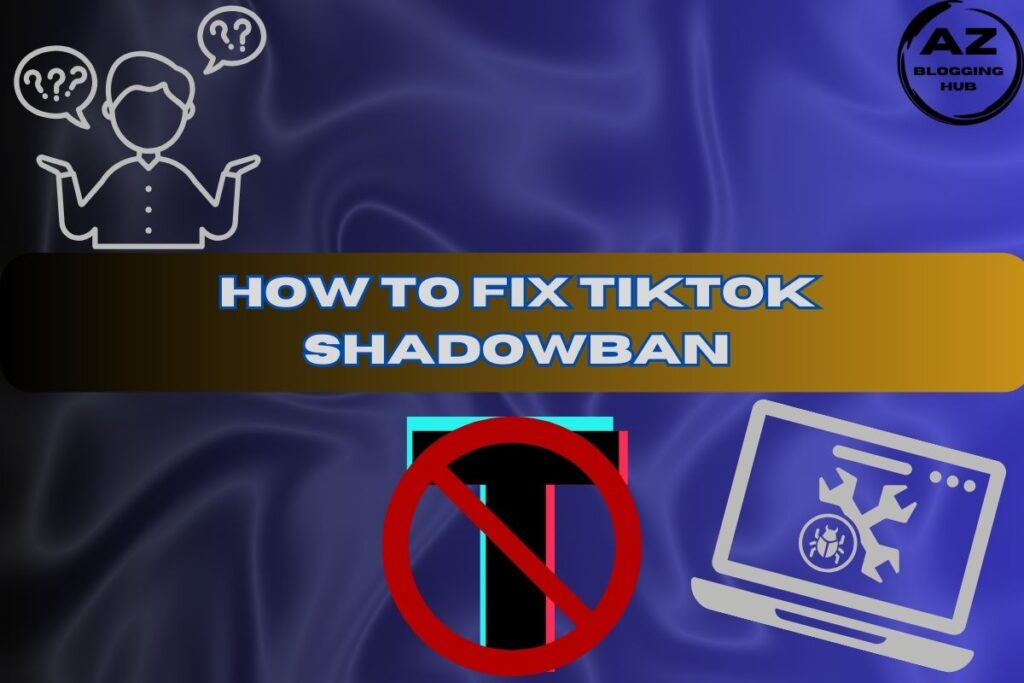How to See Jobs You Applied For on LinkedIn A Step-by-Step Guide
If you’re actively job hunting, keeping track of your job applications on LinkedIn is essential. Whether you’re managing several applications or waiting to hear back from recruiters, knowing how to see jobs you applied for on LinkedIn helps you stay organized. This comprehensive guide will walk you through the process, as well as address related topics like LinkedIn applied jobs not showing, how to manage your LinkedIn job activity, and more.
Let’s dive in!
How to View Applied Jobs on LinkedIn App
Using the LinkedIn mobile app is one of the most convenient ways to manage your job applications. But sometimes, finding the exact spot to see your applied jobs can be tricky.
Step-by-Step on LinkedIn App
- Open the LinkedIn App: Start by logging into your account.
- Tap the Jobs Icon: Located at the bottom of your screen, this will take you to the job search area.
- Tap ‘My Jobs’: Once you’re in the Jobs section, find the “My Jobs” tab. Here you’ll see a list of all the jobs you’ve applied for using the LinkedIn app.
If you don’t see a job you know you applied for, scroll down for a section on troubleshooting LinkedIn applied jobs not showing.
LinkedIn Applied Jobs Not Showing: Troubleshooting
Sometimes, LinkedIn applied jobs may not show up where you expect them to. This can be frustrating, especially when you’re eager to track your progress. Several factors could cause this issue:
- Job Posting Removed: The job might no longer be available if the company took it down.
- Application Through External Website: If you applied via an external link instead of directly through LinkedIn, your application may not appear in the “Applied Jobs” section.
- Technical Glitches: Temporary bugs on LinkedIn’s platform could also cause this.
To troubleshoot, try clearing your browser cache or re-checking your email for confirmation of your application. If the problem persists, reaching out to LinkedIn support may help resolve the issue.
How to See Jobs You Applied For on Indeed
In addition to LinkedIn, Indeed is another major platform where you may apply for jobs. If you’re wondering how to track your applications on Indeed, follow these steps:
- Log into Indeed: Just like on LinkedIn, start by logging into your Indeed account.
- Navigate to “My Jobs”: You’ll find this under your profile section.
- Review Applied Jobs: Here, you can see all the positions you’ve applied for, similar to LinkedIn’s My Jobs tab.
Using multiple platforms like LinkedIn and Indeed makes it easier to cast a wider net in your job search, but don’t forget to keep track of which platform you applied on!
LinkedIn Job Activity: Application Submitted
Once you’ve applied for a job, LinkedIn keeps track of your job activity, especially when an application is submitted. You can check this through LinkedIn’s activity section under your profile.
To access your LinkedIn job activity, follow these steps:
- Go to your profile and click the Jobs tab.
- In My Jobs, you can see which jobs have the status “Application Submitted” next to them.
Having this information allows you to monitor where you stand in the application process.
LinkedIn Job Activity: Resume Download
When applying for jobs through LinkedIn, recruiters may download your resume directly from the platform. LinkedIn tracks these actions and provides notifications when your resume has been downloaded or viewed.
How to See if Your Resume Was Downloaded:
- Go to the Job Post: Find the specific job you applied to.
- Check Your Notifications: LinkedIn may notify you if the recruiter has downloaded or viewed your resume.
- LinkedIn Premium Insights: If you’re using LinkedIn Premium, you get additional insights on how many views and downloads your resume received.
Knowing when a recruiter downloads your resume helps gauge interest and decide when to follow up.
How to View Applicants on LinkedIn
If you’re a recruiter or hiring manager, viewing applicants on LinkedIn is simple, but it requires an active LinkedIn Recruiter account.
Steps to View Applicants:
- Log into LinkedIn Recruiter.
- Go to Your Posted Jobs: Navigate to the specific job post.
- View Applicants: Here, you’ll see a list of applicants, complete with their profiles, resumes, and application statuses.
As a recruiter, this makes LinkedIn an invaluable tool for assessing the quality and suitability of candidates before even meeting them.
LinkedIn Archived Jobs Meaning
When you see a job listed as Archived in LinkedIn’s job management tools, it means the job listing has been closed or removed from active search results. This could happen for several reasons:
- The position has been filled.
- The company chose to pull the listing.
- The posting has expired.
You won’t be able to apply to archived jobs, but LinkedIn may still keep them visible in your job activity history for reference.
Conclusion
Learning how to see jobs you applied for on LinkedIn is crucial for keeping your job search organized. By understanding how to access your applied jobs, manage your LinkedIn job activity, and stay on top of notifications like resume downloads, you can streamline your process and remain confident in your approach.
If you follow these steps and tips, you’ll be well-prepared for your next opportunity, whether on LinkedIn, Indeed, or another platform. Stay diligent, track your applications, and stay positive throughout the process!