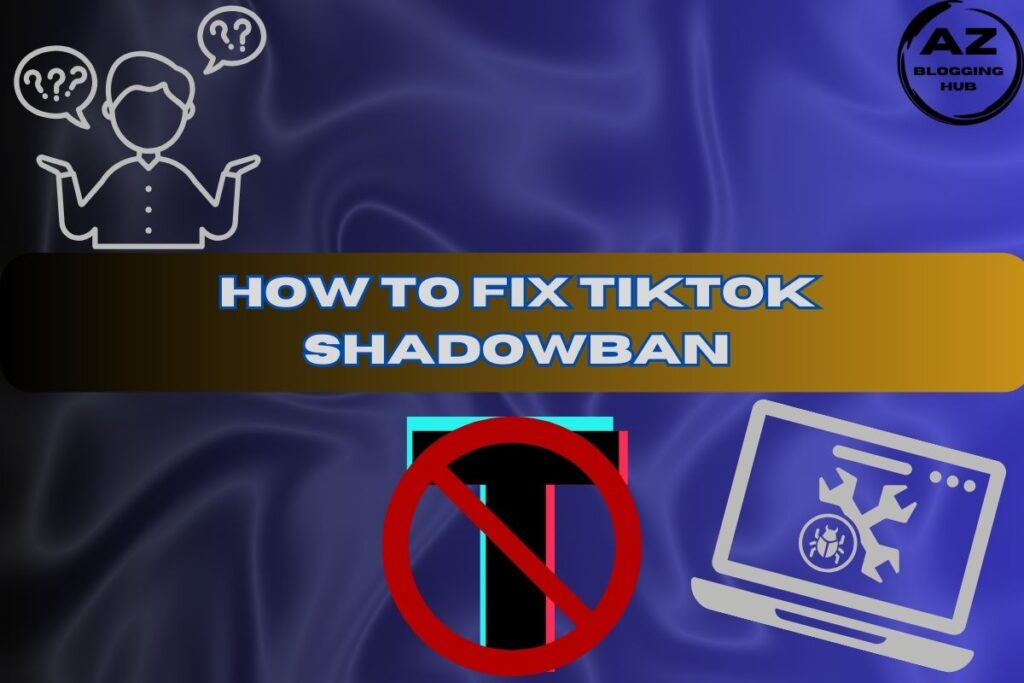How to Unlink a Facebook Page from My Personal Account
Managing a Facebook Page can be both exciting and overwhelming. Whether you’re running a small business or managing a community, Facebook Pages are a powerful tool for engaging with audiences. However, there are times when you might want to unlink a Facebook Page from your personal account. This could be for privacy reasons, to separate business from personal life, or because you’re no longer the Page administrator.
In this guide, we’ll walk you through the process of unlinking a Facebook Page using various methods to ensure you can achieve your goal with ease.
Why Unlink Your Facebook Page?
Before diving into the steps, let’s consider why you might want to unlink a Facebook Page from your personal account. Here are some common reasons:
- Privacy Concerns: You may want to keep your personal profile separate from your business or community Page.
- Change in Role: Perhaps you’re stepping down from managing the Page and want to hand over responsibilities.
- Personal Preference: You might prefer not to receive notifications or updates from the Page on your personal account.
Imagine Sarah, a small business owner who runs a boutique and has a Facebook Page to promote her shop. Over time, Sarah realized that managing her business Page through her personal account was overwhelming. She wanted to separate her business activities from her personal life, so she decided to unlink her Page from her personal profile. This allowed her to better manage her business and reduce personal distractions.
How to Unlink a Facebook Page from My Personal Account Without Deleting It
If you’re concerned about losing your Page’s content, you can unlink your Facebook Page without deleting it. This method ensures that the Page remains active and accessible to other admins or editors, but it will no longer be connected to your personal account.
Steps:
- Log In to Facebook: Start by logging into your Facebook account.
- Navigate to Your Page: Click on the Page you want to unlink from your personal account.
- Go to Page Settings: Click on the ‘Settings’ option at the top right of the Page.
- Find Page Roles: Select ‘Page Roles’ from the menu on the left.
- Remove Your Personal Account: Locate your account in the list, click ‘Edit’, and then choose ‘Remove’.
- Confirm Removal: Click ‘Confirm’ to finalize the process.
By following these steps, you’ll successfully unlink your Facebook Page without deleting it.
How to Unlink a Facebook Page from My Personal Account on Phone
Managing your Facebook Page from a mobile device is convenient. If you prefer using your phone, here’s how you can unlink a Facebook Page:
Steps:
- Open the Facebook App: Launch the Facebook app on your smartphone.
- Access Your Page: Tap the menu icon (three horizontal lines) and select ‘Pages’. Choose the Page you want to unlink.
- Go to Settings: Tap on the ‘Settings’ icon.
- Navigate to Page Roles: Scroll to find ‘Page Roles’ and tap on it.
- Remove Your Account: Find your personal account, tap ‘Edit’, and select ‘Remove’.
- Confirm the Action: Confirm the removal by tapping ‘Confirm’.
Using your phone to unlink a Facebook Page can streamline the process, especially when you’re on the go.
How to Unlink a Facebook Page from My Personal Account on iPhone
For iPhone users, the process of unlinking a Facebook Page is similar to other mobile devices but tailored for the iOS platform:
Steps:
- Launch the Facebook App: Open the Facebook app on your iPhone.
- Select Your Page: Tap on the menu icon and go to ‘Pages’. Choose the Page you wish to unlink.
- Go to Settings: Tap on ‘Settings’ at the top right.
- Page Roles: Find and select ‘Page Roles’ from the settings menu.
- Remove Your Account: Tap ‘Edit’ next to your name and choose ‘Remove’.
- Confirm: Tap ‘Confirm’ to complete the process.
These steps will help you unlink your Facebook Page from your personal account using an iPhone.
How to Unlink a Facebook Page from My Personal Account 2024
As of 2024, the process of unlinking a Facebook Page remains relatively straightforward. However, Facebook occasionally updates its interface and features. To ensure you’re following the latest procedure:
Steps:
- Log In to Facebook: Go to Facebook and log in.
- Access Your Page: Select the Page you want to manage.
- Go to Settings: Click ‘Settings’ in the top right corner.
- Find Page Roles: Navigate to ‘Page Roles’ from the sidebar.
- Remove Your Account: Click ‘Edit’ next to your account name and select ‘Remove’.
- Confirm Removal: Click ‘Confirm’ to finalize.
By following these updated steps, you’ll effectively unlink your Facebook Page as of 2024.
How to Unlink Page from Facebook Account
If you’re looking to unlink a Page from a Facebook account, here’s a general guide to help you:
Steps:
- Log Into Facebook: Access your Facebook account.
- Select Your Page: Choose the Page you want to unlink.
- Go to Page Settings: Click ‘Settings’ at the top right.
- Navigate to Page Roles: Find and click on ‘Page Roles’.
- Remove Your Account: Click ‘Edit’ next to your name and select ‘Remove’.
- Confirm: Click ‘Confirm’ to complete the unlinking process.
These steps will ensure you successfully unlink the Page from your Facebook account.
What Happens After Unlinking?
Once you unlink your personal account from the Facebook Page, you’ll no longer receive notifications or updates related to the Page. However, the Page will remain active and accessible to other admins and editors.
If you were the sole admin of the Page, you’ll need to assign a new admin before removing your account. Otherwise, the Page will continue to operate normally with its existing admin roles.
Additional Tips
- Backup Page Data: Before unlinking, consider downloading a copy of your Page’s data to preserve any important information.
- Update Admin Roles: Ensure that there are other admins or editors assigned to the Page to avoid losing control over it.
Conclusion
Unlinking a Facebook Page from your personal account is a simple yet crucial process for maintaining the privacy and organization of your online presence. By following the steps outlined in this guide, you can efficiently manage your Page and ensure that your personal and business lives remain separate.
Whether you’re stepping back from Page management or just want a clearer separation between your profiles, this process will help you achieve your goals with confidence. Remember, if you ever need further assistance, Facebook’s resources are always available to guide you through any challenges.