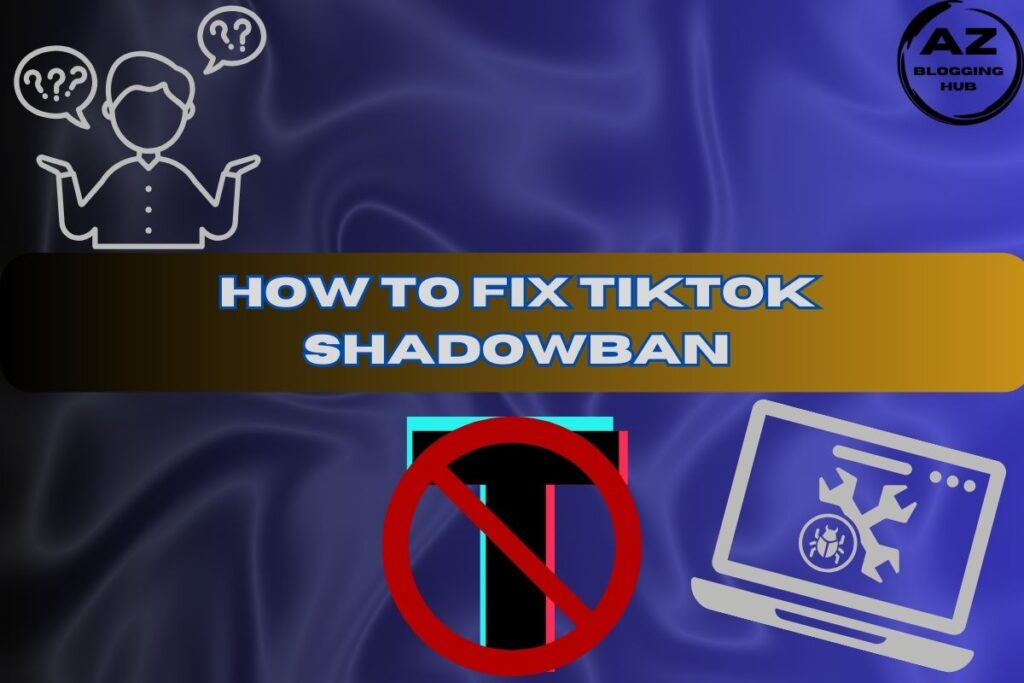How to Add a Company to LinkedIn. A Comprehensive Guide
Creating a presence on LinkedIn can significantly enhance your business’s visibility and credibility. With over 930 million users, LinkedIn is a powerful marketing tool, especially for B2B companies. In this article, we will explore how to effectively add a company to LinkedIn, along with essential steps and tips for maximizing your LinkedIn experience.
What Is a LinkedIn Business Page?
A LinkedIn Business Page, also known as a Company Page, serves as a dedicated online profile for your organization. Unlike personal profiles, these pages provide a platform for businesses to showcase their products and services, share updates, and connect with potential clients or employees. Establishing a LinkedIn Business Page is crucial for building your professional brand and engaging with a broader audience.
Why Create a LinkedIn Company Page?
- Increased Visibility: A LinkedIn Company Page can help your business gain exposure to a large audience, making it easier for potential customers and clients to discover your offerings.
- Lead Generation: Approximately 82% of B2B marketers find LinkedIn to be effective for generating high-quality leads.
- Networking Opportunities: Connecting with other businesses and professionals on LinkedIn can lead to valuable partnerships and collaborations.
- Employee Engagement: Your Company Page can attract talent and keep employees informed about company news and culture.
How to Add a Company to LinkedIn
Adding a company to LinkedIn is a straightforward process, and we’ll guide you step-by-step. Let’s dive into the specifics of how to add a company to LinkedIn.
Step 1: Log In to Your Personal Profile
To create a LinkedIn Company Page, you must first log into your personal LinkedIn account. You need an existing profile because LinkedIn requires you to have admin access to manage the company page. Once you’re logged in, navigate to the home page.
Step 2: Access the Create a Company Page Option
- On the navigation bar, click on the Work icon.
- Scroll down and select Create a Company Page.
- Choose the appropriate page type: Small Business, Medium to Large Business, or Educational Institution.
Step 3: Fill in Company Details
You will now be prompted to provide essential information about your company, including:
- Company Name: Enter the official name of your business.
- LinkedIn Public URL: A custom URL will be generated based on your company name. Make it memorable.
- Website: Provide your business website URL to facilitate easy access for visitors.
Tip: Ensure that your details are accurate, as complete profiles attract more engagement.
Step 4: Input Company Information
Next, fill in additional company details:
- Industry: Select your industry from the dropdown list.
- Company Size: Choose the appropriate employee count.
- Company Type: Specify whether your business is a public company, nonprofit, partnership, etc.
Step 5: Upload a Logo and Tagline
- Logo: Upload your company logo in a recommended size of 300 x 300 pixels.
- Tagline: Craft a concise tagline that reflects your Unique Selling Proposition (USP). Limit it to 120 characters for clarity.
Step 6: Create Your Company Page
Once all required fields are completed, check the box confirming you have the authority to act on behalf of the company, and click Create Page. Your LinkedIn Company Page is now live!
Step 7: Complete Your LinkedIn Profile
After creating your page, LinkedIn will prompt you to fill out additional sections. Pay attention to the following:
- About Section: Write a compelling overview of your business, including your mission, values, and what sets you apart from competitors.
- Products/Services: Highlight your offerings to inform potential clients about what you provide.
- Life Section: Share insights about your company culture to attract potential employees.
How to Create a Company Page on LinkedIn Mobile
Creating a Company Page on mobile is just as easy. Here’s how:
- Open the LinkedIn App: Log into your personal account.
- Tap the Search Icon: Enter your company name to check if it exists. If not, tap on Create a Company Page.
- Follow the Same Steps: Fill in your details as instructed above.
Creating a LinkedIn Company Page Without a Personal Profile
While having a personal profile is a requirement for creating a LinkedIn Company Page, you can still establish your business presence without an active personal profile. Consider using an existing profile to set up the company page, but remember that maintaining an active profile can help you engage with your audience more effectively.
LinkedIn Company Page Login
To manage your LinkedIn Business Page, you must log in to your personal account. From there, navigate to your company page via the My Pages section. This will allow you to edit information, post updates, and interact with followers.
How to Add a Company to LinkedIn Post
Once your company page is set up, you can start posting updates. To add a company to a LinkedIn post:
- Navigate to your company page.
- Click on the Start a post button.
- Write your content and tag your company by using the @ symbol followed by your company name.
Managing Your LinkedIn Business Page
After setting up your Company Page, the work isn’t over. To maximize its potential, consider the following:
Regularly Update Your Page
Keep your content fresh and engaging by posting regularly. Share industry news, company updates, and employee spotlights.
Engage with Followers
Respond to comments and encourage discussions to foster a sense of community around your brand.
Monitor Analytics
Use LinkedIn’s analytics tools to track the performance of your posts and understand your audience better. Analyze engagement metrics to refine your content strategy.
Conclusion
In conclusion, learning how to add a company to LinkedIn is an essential step for businesses looking to enhance their online presence. By following the steps outlined in this guide, you can create a LinkedIn Company Page that effectively showcases your business, connects with potential clients, and attracts new talent.
As you embark on this journey, remember that maintaining an active presence is key to success on LinkedIn. With consistency, engagement, and strategic content, you can harness the full potential of LinkedIn for business.
For more insights on using LinkedIn for business, consider exploring additional resources and tools that can help you maximize your impact on this vital platform.