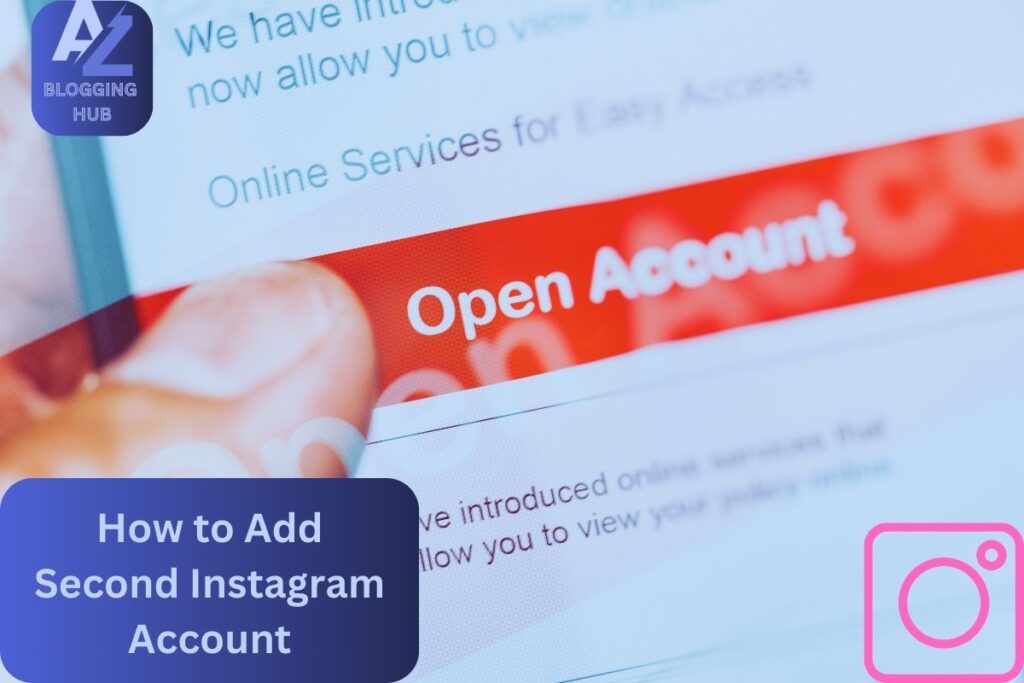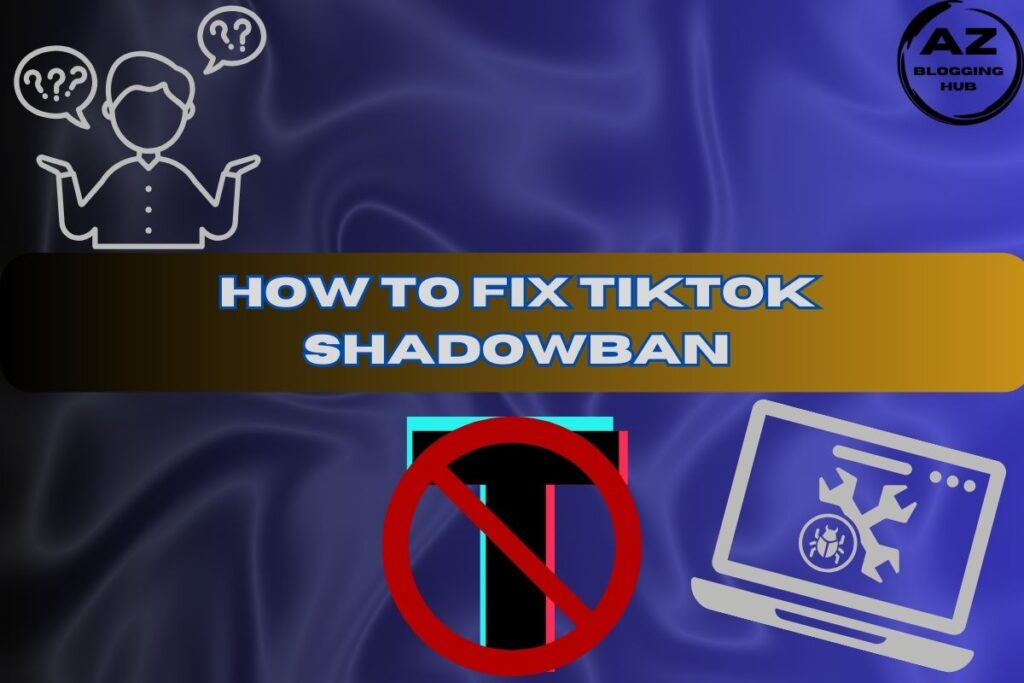How to Add Second Instagram Account: A Complete Guide
Managing multiple Instagram accounts has become a necessity for many. Whether it’s for work, business, or keeping personal life separate, learning how to add a second Instagram account is essential. In this comprehensive guide, we’ll cover everything you need to know about adding a second account, including specific questions like how to link accounts, manage them on different devices, and more.
How to Create a Second Instagram Account with the Same Email
One common question users ask is whether it’s possible to create a second Instagram account with the same email. Unfortunately, Instagram requires a unique email address for each account. However, there’s a simple workaround: you can use variations of the same email if you have a Gmail account. For example, if your email is johndoe@gmail.com, you can create another account using john.doe@gmail.com and Instagram will treat it as a different email, even though all emails will be directed to the same inbox.
Alternatively, you can use your phone number to create a second Instagram account. This allows you to bypass the need for a separate email altogether.
How to Link Instagram Accounts Together for Easier Management
If you’re wondering how to link Instagram accounts together, Instagram’s app allows you to switch between multiple accounts without logging out and logging back in. While the accounts won’t be “linked” in the traditional sense, this feature makes managing multiple accounts seamless.
To link your accounts:
- Open Instagram and go to your profile page.
- Tap on the three horizontal lines (menu) in the top right corner.
- Go to Settings > Account Center.
- Under the Accounts section, select Add accounts to link multiple Instagram accounts for easy management.
This will allow you to switch between accounts without the hassle of logging in and out.
If I Add an Account on Instagram, Will They Be Linked?
A common concern for users is: if I add an account on Instagram, will they be linked? The short answer is no. Adding a second Instagram account doesn’t mean the accounts are “linked” in a way that one account will share content or followers with the other. They remain separate entities, but as mentioned, you can link accounts for easy switching between them.
However, if you choose to enable cross-posting through the Account Center, you can share content, such as stories or posts, across multiple accounts at the same time.
How to Switch Accounts on Instagram
Once you’ve added a second Instagram account, you might be wondering how to switch accounts on Instagram without logging out. Here’s a quick guide:
- Open your Instagram app.
- Go to your profile page by tapping on your profile picture in the bottom right corner.
- At the top of your profile, tap on your username. A dropdown menu will appear showing all your accounts.
- Select the account you want to switch to.
That’s it! Now you can easily manage both accounts without any hassle.
How to Create a Second Instagram Account on a Computer
Although the majority of Instagram users manage their accounts via the mobile app, you can also create a second Instagram account on a computer. Here’s how to do it:
- Open your web browser and go to the Instagram website.
- If you’re already logged into your primary account, log out by clicking on your profile picture in the top right corner, then select Log Out.
- Once logged out, click on Sign Up.
- Enter a new email (or phone number), username, and password.
- Follow the on-screen instructions to complete the setup of your second account.
While managing Instagram accounts from a computer might not offer the same flexibility as the app, it’s a great option for adding a new account or checking in on your profiles from your desktop.
How to Add Another Instagram Account to Your Phone
If you want to manage multiple accounts from your mobile device, you’ll need to know how to add another Instagram account to your phone. Follow these steps:
- Open the Instagram app and log into your primary account.
- Go to your profile page and tap on the three horizontal lines in the top right corner.
- Select Settings > Add Account.
- Choose either Log Into Existing Account or Create New Account.
- Follow the prompts to log in or create the new account.
Now you’ll be able to switch between multiple Instagram accounts on your phone by tapping on your profile picture and selecting the desired account.
Managing Multiple Instagram Accounts Like a Pro
Now that you’ve added a second Instagram account, it’s time to master managing them efficiently. Here are some pro tips:
Use Instagram’s Built-In Features
Instagram allows you to manage up to five accounts at once. This makes it easy to stay on top of your posts and engagement without needing to log in and out constantly.
Utilize Social Media Management Tools
For those handling multiple accounts—especially businesses or influencers—tools like Hootsuite or Sprout Social allow you to schedule posts, monitor activity, and manage several accounts from a single dashboard.
Keep Your Content Strategy Separate
Be mindful of each account’s purpose. Keep your business content on your professional account and your personal updates on your individual account. This will help maintain consistency and build the right audience for each account.
Conclusion
Learning how to add a second Instagram account is a game-changer for anyone balancing work and personal life, running multiple brands, or simply wanting to keep different aspects of life organized. Whether you’re adding a second account with a new email, figuring out how to switch between accounts, or managing them on a computer, following the steps in this guide will make it seamless.
Start managing your multiple Instagram accounts today with confidence, and watch your online presence flourish across all platforms!