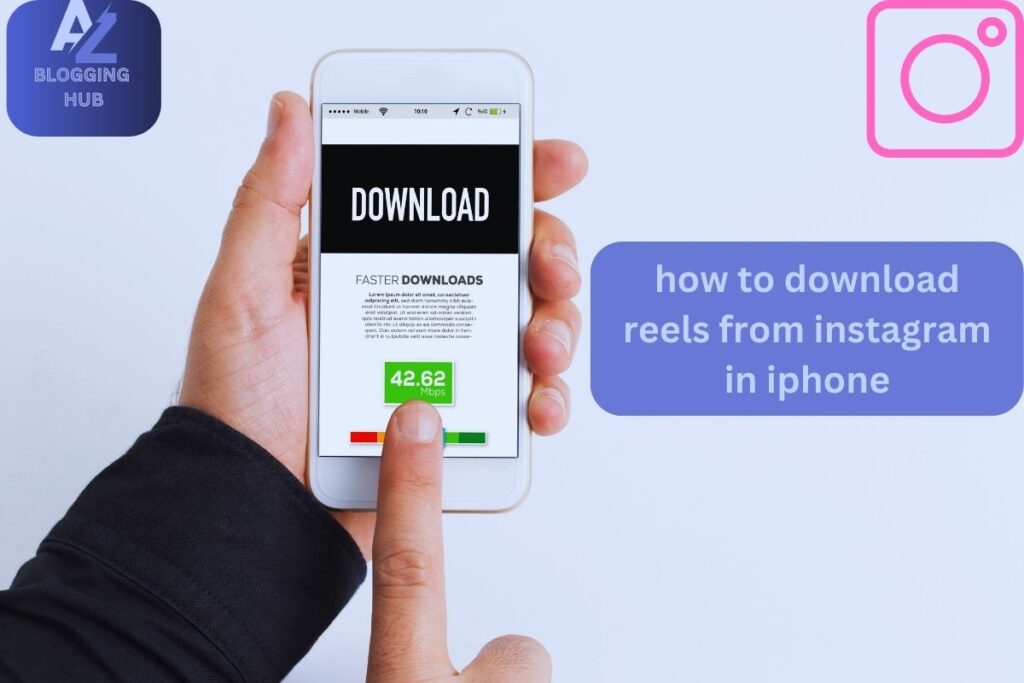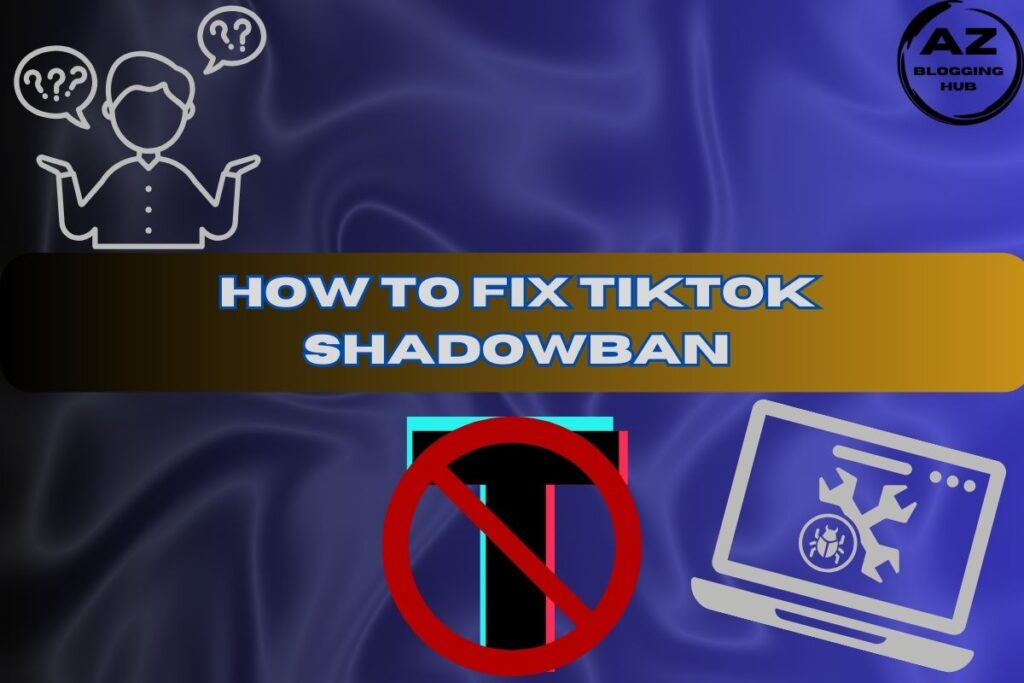How to Download Reels from Instagram in iPhone. A Complete Guide
Instagram Reels have become a popular way to share short, engaging videos on social media. But what if you want to save these videos on your iPhone? Whether it’s for offline viewing, content inspiration, or sharing with friends, knowing how to download Reels from Instagram in iPhone can be incredibly useful. In this guide, we’ll show you various methods, including free options and ways to download Reels with audio and music.
How to Download Reels from Instagram in iPhone Free
Downloading Instagram Reels for free on your iPhone is easy with the built-in screen recording feature. This method requires no additional apps and is available on most iPhones running iOS 11 or later. Here’s how to do it:
Step-by-Step Guide
- Enable Screen Recording: Go to Settings > Control Center > Customize Controls and add Screen Recording to your Control Center.
- Open Instagram: Navigate to the Reel you want to download.
- Start Screen Recording: Swipe down from the top-right corner of your screen and tap the Screen Recording button.
- Play the Reel: The screen recording feature will capture the video and audio.
- Stop Recording: Stop the recording by tapping the red bar at the top of your screen. The video will be saved to your Photos app.
This method is completely free and allows you to save any Reel directly to your gallery.
How to Download Reels from Instagram in iPhone with Audio
If you’re looking to download Reels with audio, the screen recording method works well, but for better quality, you might want to use a third-party app like InSaver.
Step-by-Step Guide
- Download InSaver: Install InSaver from the App Store.
- Copy the Reel’s Link: Find the Reel on Instagram, tap the three-dot menu, and select Copy Link.
- Open InSaver: The app will detect the copied link and display the Reel.
- Download with Audio: Select Options > Share > Save Video to download the Reel with audio to your Photos app.
InSaver ensures that the audio quality is preserved, making it ideal for downloading music or important dialogues from Reels.
How to Download Reels from Instagram to Gallery
Saving Instagram Reels to your gallery on an iPhone can be done using either the screen recording feature or third-party apps. However, if you want to avoid any watermarks or maintain high quality, using Kapwing is a great option.
Step-by-Step Guide
- Copy the Reel’s Link: Copy the link to the Reel you want to save.
- Visit Kapwing: Go to Kapwing’s website on your iPhone or computer.
- Paste the Link: Start a new project on Kapwing and paste the Reel link.
- Download to Gallery: After editing (if needed), download the Reel directly to your gallery.
Using Kapwing is an excellent way to save Reels without any loss of quality, ensuring that the video remains crisp and clear.
How to Download Instagram Reels with Music
If the music in a Reel is what you want to preserve, using a method that captures both the video and audio in high quality is crucial. InSaver is again a strong contender here, but there are other tools like 4K Stogram that can also be used to download Reels with music.
Step-by-Step Guide
- Install 4K Stogram: Download and install 4K Stogram on your computer.
- Copy the Reel’s Link: Copy the link from Instagram.
- Download with Music: Paste the link into 4K Stogram and download the Reel with its original music.
4K Stogram provides high-quality downloads, making it perfect for those who want to save the Reel exactly as it is on Instagram.
How to Download Instagram Reels 2024: Updated Methods
As we move into 2024, Instagram is continuously updating its platform, which may affect how you download Reels. It’s important to stay updated on the latest methods and tools to ensure you’re able to download Reels efficiently.
Step-by-Step Guide
- Check for Updates: Always make sure your Instagram app and any third-party tools you use are up-to-date.
- Explore New Tools: Keep an eye out for new apps or features that may be introduced in 2024, such as built-in download options or improved third-party apps.
- Use Trusted Sources: Always download apps from the App Store and verify their security before giving them access to your account.
By staying updated, you can continue to download Instagram Reels without any issues in 2024.
How to Download Instagram Reels in Android
Although this guide primarily focuses on how to download Instagram Reels on an iPhone, it’s worth noting that similar methods can be used on Android devices. Apps like InSaver are also available on Google Play, and the screen recording feature is typically built into most modern Android phones.
Step-by-Step Guide
- Download InSaver for Android: Install InSaver from Google Play.
- Copy the Reel’s Link: Open Instagram and copy the link to the Reel.
- Download the Reel: Use InSaver to save the Reel to your gallery.
This method is just as effective on Android as it is on iPhone, ensuring you can save your favorite Reels no matter what device you’re using.
Conclusion
Learning how to download Reels from Instagram in iPhone is a valuable skill, whether you’re doing it for personal use, content creation, or simply to share with friends. From using free methods like screen recording to utilizing apps like InSaver and Kapwing, there are plenty of ways to save Reels in high quality. As we move into 2024, staying updated on the latest tools and methods will ensure you continue to have access to all the content you love.
Happy downloading!