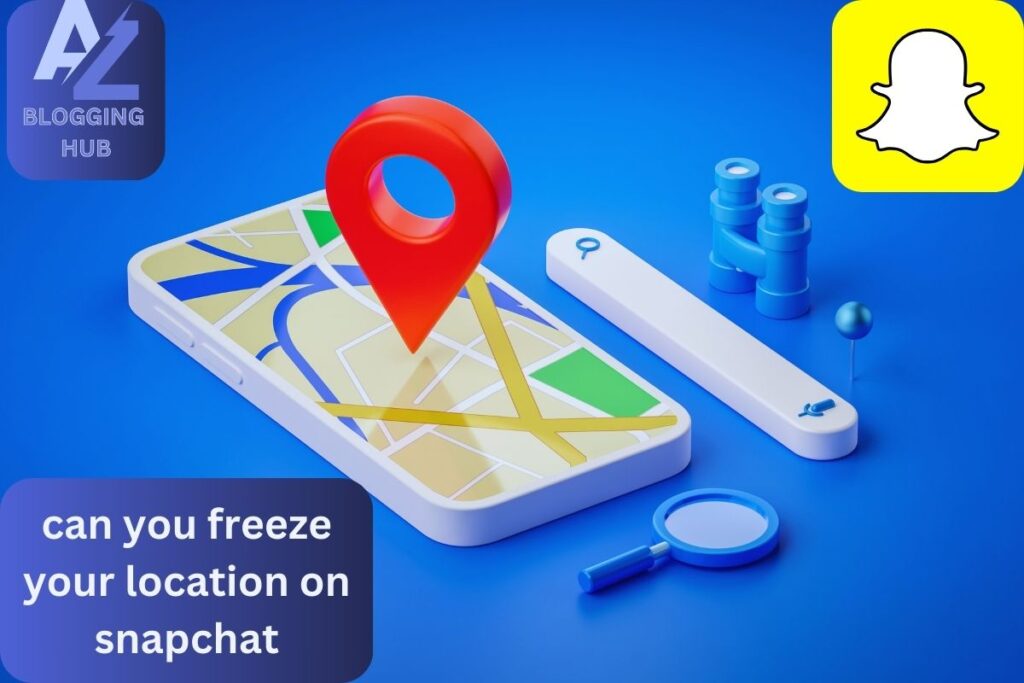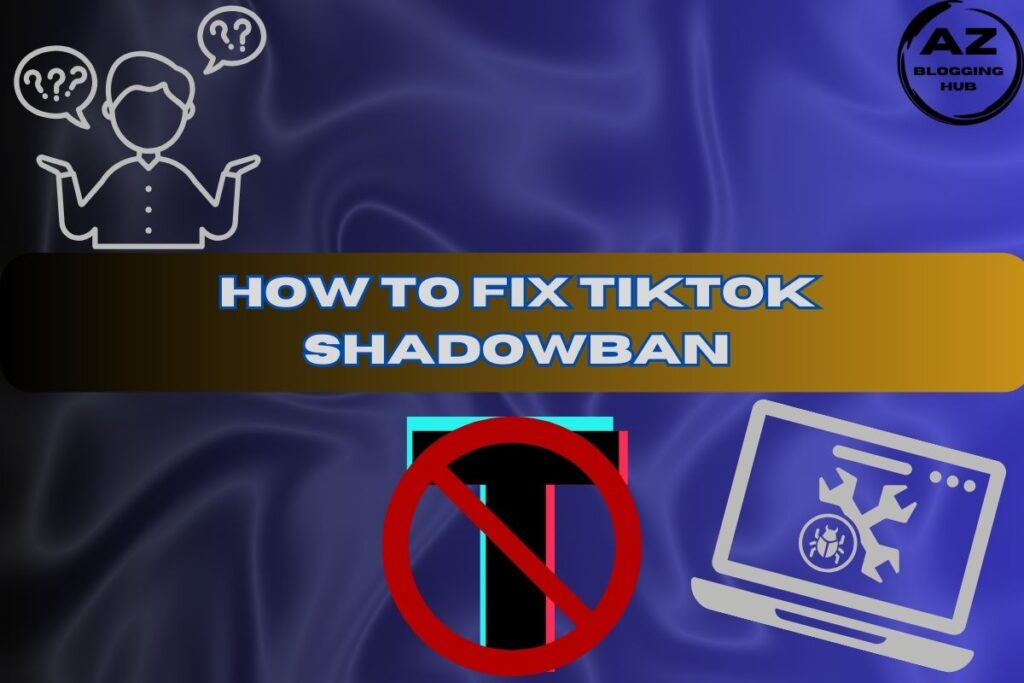- Can You Freeze Your Location on Snapchat? A Complete Guide
- How to Freeze Your Location on Snapchat iPhone
- Can You Freeze Your Location on Snapchat and Reddit?
- How to Freeze Location on Snapchat Android
- Can You Freeze Your Snap Score?
- How to Freeze Your Last Seen on Snapchat
- What Does Hide My Live Location Mean on Snapchat?
- What Does Ghost Mode Do on Snapchat?
- Conclusion
- FAQ's (Frequently Asked Questions)
Can You Freeze Your Location on Snapchat? A Complete Guide
- Can You Freeze Your Location on Snapchat? A Complete Guide
- How to Freeze Your Location on Snapchat iPhone
- Can You Freeze Your Location on Snapchat and Reddit?
- How to Freeze Location on Snapchat Android
- Can You Freeze Your Snap Score?
- How to Freeze Your Last Seen on Snapchat
- What Does Hide My Live Location Mean on Snapchat?
- What Does Ghost Mode Do on Snapchat?
- Conclusion
- FAQ's (Frequently Asked Questions)
Snapchat has revolutionized how we share our lives with others, but its location-sharing feature, Snap Map, can sometimes feel too intrusive. If you’ve ever wondered, “Can you freeze your location on Snapchat?” the answer is yes, and it’s easier than you might think. This guide will show you exactly how to freeze your location on Snapchat, whether using an iPhone or Android device, and answer all your burning questions.
How to Freeze Your Location on Snapchat iPhone
If you’re an iPhone user, freezing your location on Snapchat is straightforward and can be done using the app’s built-in features or with additional tools.
Using Ghost Mode to Freeze Your Location
Ghost Mode is the simplest way to freeze your location on Snapchat for iPhone users. When activated, your location won’t update, giving the appearance that you’re still in the same place, even if you’re miles away.
Step-by-Step Guide to Enable Ghost Mode on iPhone:
- Open Snapchat and swipe down to access the Snap Map.
- Tap on your Bitmoji or the gear icon to access settings.
- Toggle on Ghost Mode. You can choose how long to stay in Ghost Mode: 3 hours, 24 hours, or until you turn it off manually.
For more details, check out Snapchat’s Ghost Mode Guide for official instructions.
How to Pause Your Snapchat Location Without Turning It Off iPhone
Sometimes, you may want to pause your location without turning it off completely. Here’s how:
- Go to your iPhone’s Settings.
- Scroll to Snapchat and tap Location.
- Set it to Ask Next Time, so Snapchat will pause your location until you manually choose to share it again.
This method is ideal if you don’t want to go entirely off the grid but need a break from real-time location sharing.
Can You Freeze Your Location on Snapchat and Reddit?
Reddit is often the go-to place for hacks and advice, and when it comes to freezing your location on Snapchat, Reddit users have plenty of insights. One widespread discussion revolves around using third-party apps or jailbreaking your device to freeze your location on Snapchat. However, be cautious, as Snapchat does not support third-party modifications, and using them could result in a ban.
Reddit Users’ Tips
- Use Ghost Mode: The consensus is that Ghost Mode remains the safest and most straightforward option.
- Disable Location Services: Another commonly suggested method is simply turning off location services for Snapchat, effectively freezing your last location.
If you’re a Reddit user looking for advice, these methods should keep you covered without the risks associated with third-party tools.
How to Freeze Location on Snapchat Android
For Android users, freezing your location on Snapchat follows a similar process to that of iPhone. However, you can also use additional apps to simulate your location.
Using Location Spoofing Apps
Location spoofing apps allow you to fake your GPS location, effectively freezing your Snapchat location wherever you choose. One such app is Fake GPS Location.
Step-by-Step Guide for Freezing Location on Snapchat Android:
- Download and install Fake GPS Location from the Google Play Store.
- Go to your Developer Options and set Fake GPS as the mock location app.
- Open Fake GPS and set your desired location.
- Open Snapchat; your location will appear frozen.
This method is perfect for Android users looking for more control over their location data.
Can You Freeze Your Snap Score?
While freezing your Snapchat location is possible, many users wonder, “Can you freeze your Snap Score?” The Snap Score is a numerical value representing your activity on Snapchat, and unfortunately, there’s no official way to freeze or hide it. Your Snap Score updates automatically, reflecting your snaps sent and received, stories posted, and other activities.
However, if privacy is your concern, consider setting your profile to private or limiting who can view your information on Snapchat. Learn more about managing your Snapchat privacy settings.
How to Freeze Your Last Seen on Snapchat
Like freezing your location, you can freeze your Last Seen on Snapchat. Snapchat doesn’t display an explicit “Last Seen” status, but your Snap Map activity can give friends clues about your recent activity.
Using Ghost Mode for Last Seen
You can effectively freeze your Last Seen by stopping location updates and enabling Ghost Mode.
- Enable Ghost Mode as described above.
- Avoid sending snaps or posting stories to maintain a low profile.
This method helps maintain your privacy by reducing your visibility on Snapchat.
What Does Hide My Live Location Mean on Snapchat?
Hide My Live Location is another helpful feature for managing your location on Snapchat. When activated, this setting stops Snapchat from sharing your real-time location, providing similar benefits to Ghost Mode but with the added flexibility of still appearing on the Snap Map.
How to Use Hide My Live Location
- Open Snapchat and access the Snap Map.
- Tap on your Bitmoji or gear icon.
- Toggle on Hide My Live Location.
This feature ensures your Snapchat location only updates when you want it to, giving you more control over your privacy.
What Does Ghost Mode Do on Snapchat?
You’re not alone if you’re curious about what Ghost Mode does on Snapchat. Ghost Mode is designed to hide your location from everyone on the Snap Map. When activated, no one can see where you are, making it a vital tool for freezing your location on Snapchat.
Key Features of Ghost Mode
- Hides Location: Ghost Mode prevents Snapchat from updating your location, making it appear that you’re not moving.
- Customizable Duration: You can set Ghost Mode for a specific time or keep it on indefinitely.
- Flexible Privacy: Using other Snapchat features, you can stay in Ghost Mode.
Conclusion
Absolutely! Whether you’re using Ghost Mode, disabling location services, or employing third-party apps, there are multiple ways to freeze your location on Snapchat. These methods allow you to maintain privacy, avoid unwanted attention, or play around with your Snap Map presence.
For iPhone and Android users, the ability to freeze your location on Snapchat opens up a world of possibilities, giving you complete control over what you share and when. So go ahead and take control of your location settings today!