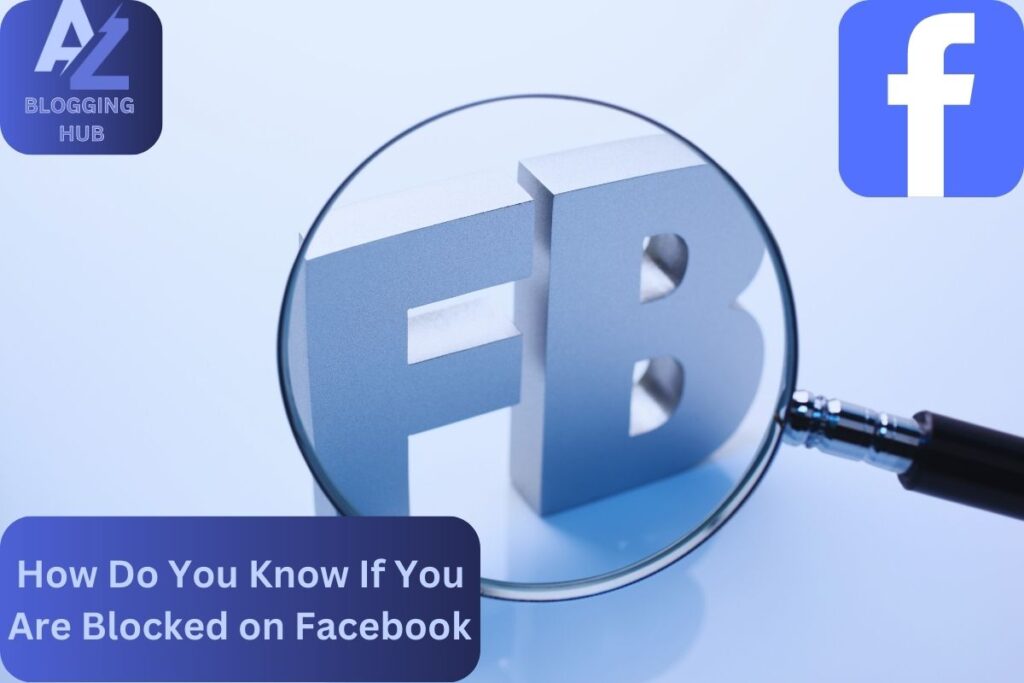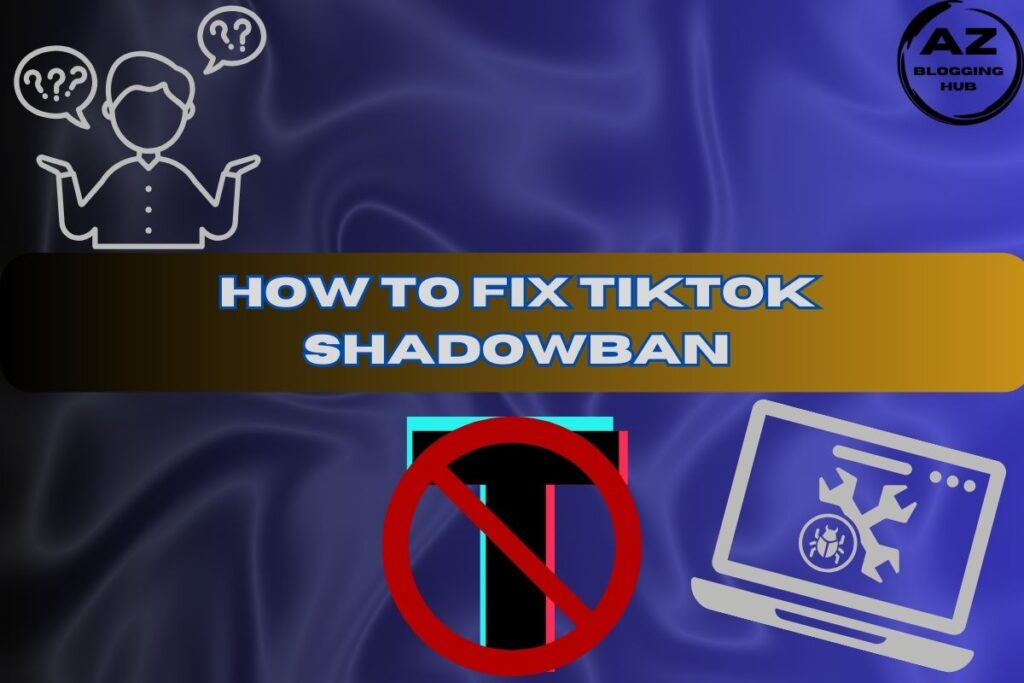How Do You Know If You Are Blocked on Facebook?
In today’s world, Facebook is one of the primary ways we stay connected with friends and family. But what if someone you interact with frequently suddenly seems to vanish from your digital space? It can leave you wondering, “How do you know if you are blocked on Facebook?” While Facebook doesn’t explicitly notify users when they are blocked, there are several clues to help you figure it out.
In this article, we’ll not only show you how to tell if you’ve been blocked but also offer insights into similar scenarios that might look like you’ve been blocked. We’ll cover important questions like how to know if someone blocked you on Facebook Messenger, and how to see who blocked you on Facebook for free. Let’s dive into the specifics!
How to Tell If You’ve Been Blocked on Facebook or Deactivated
A common confusion arises between someone blocking you and simply deactivating their account. Here’s how to tell if you’ve been blocked on Facebook or if the person deactivated their account.
Steps to Tell:
- Step 1: Search their profile using the Facebook search bar. If they deactivated their account, you won’t find their profile through search or any other way. But if you’ve been blocked, their profile becomes invisible only to you.
- Step 2: Try to message them on Facebook Messenger. If their account is deactivated, the message thread will still exist, but you’ll see a blank profile picture and “Facebook User” instead of their name.
- Step 3: Check mutual friends’ posts. If their comments or tags from this person are still visible to mutual friends, and you can’t see them, chances are, you’ve been blocked.
If Someone Blocked You on Facebook, Can You See Their Profile?
One of the most frequent signs of being blocked on Facebook is losing access to the person’s profile.
The Answer:
No, if someone blocked you on Facebook, you won’t be able to see their profile at all. It will seem as if their profile has disappeared from the platform. When you search for them, their account won’t show up in your search results. Similarly, you won’t be able to view their posts, photos, or status updates.
What to Do:
To verify, try searching for their profile using another account (like a friend’s). If you can see their profile through someone else’s account but not yours, they’ve likely blocked you.
How to Know If Someone Blocked You on Facebook Messenger
Not only does blocking affect your interaction on Facebook, but it also extends to Facebook Messenger.
Here’s How to Check:
- Step 1: Open the Messenger app and search for the person in your conversations.
- Step 2: If you can still see past conversations but notice the message “This person is unavailable on Messenger,” they may have blocked you on Messenger.
- Step 3: If the profile picture is gone and their name has been replaced with “Facebook User,” it could mean either their account is deactivated or they have blocked you on both platforms.
How Do You Know If You Are Blocked on Facebook on iPhone?
While the steps are pretty similar across devices, here’s how to figure out if you’ve been blocked specifically on an iPhone.
Steps for iPhone Users:
- Step 1: Open the Facebook app on your iPhone and search for the user in the search bar.
- Step 2: Check if their profile appears. If they’ve blocked you, their profile won’t be visible in the search results.
- Step 3: Go to your message history in Facebook Messenger on your iPhone. If the chat shows “This person is unavailable on Messenger,” it’s a strong indicator that you’ve been blocked.
How Do You Know If You Are Blocked on Facebook App?
If you are using the Facebook app on any mobile device (Android or iOS), follow these steps to confirm if someone has blocked you:
How to Check on the Facebook App:
- Step 1: Open the Facebook app on your phone.
- Step 2: Use the search function to try finding the person. If their name doesn’t appear in the results and they haven’t deactivated their account, it’s possible you’ve been blocked.
- Step 3: Try to send them a message via Messenger. If you get the “This person is unavailable on Messenger” message, they’ve either blocked you or deactivated their account.
How to See Who Blocked You on Facebook for Free
Many people wonder if there’s a way to see who blocked you on Facebook for free without using third-party apps or services. The truth is, Facebook doesn’t provide a direct way to check who has blocked you. However, there are manual methods to confirm it.
Simple Steps to Check:
- Search their name: If it doesn’t show up in your search results, they might have blocked you.
- Check mutual friends’ profiles: If they’re still active on Facebook, you’ll likely see their comments or tags through mutual friends.
- Use another account: Ask a friend to search for the person in question. If their profile appears for others but not for you, it confirms that you’ve been blocked.
These manual methods are free and don’t require any shady apps or services.
What Does It Look Like When You Are Blocked on Facebook?
It’s natural to wonder, what does it look like when you are blocked on Facebook? The platform doesn’t send any notifications when someone blocks you, but there are several telltale signs.
Key Indicators:
- Disappearing Profile: The most noticeable sign is that their profile disappears. You won’t be able to find them in your search results or friends list.
- No Access to Past Interactions: Comments, posts, and likes from that person will vanish from your feed. They’ll seem like they were never there.
- Message Restrictions: If you try messaging them on Facebook Messenger, you’ll see the message, “This person is unavailable on Messenger.”
- Mutual Friends: If the person is still interacting with your mutual friends, but you can’t see their profile or comments, it’s a strong indication that you’ve been blocked.
Conclusion
Figuring out how do you know if you are blocked on Facebook can be tricky, but by following these steps, you can confirm it without much effort. Whether you’re using the Facebook app, Messenger, or accessing the platform through an iPhone, there are subtle yet reliable ways to check. If you’re ever unsure, try using a friend’s account to confirm or follow the signs mentioned in this guide. Remember, blocking on Facebook is about privacy, so respect the other person’s decision if they’ve chosen to limit their interaction with you.