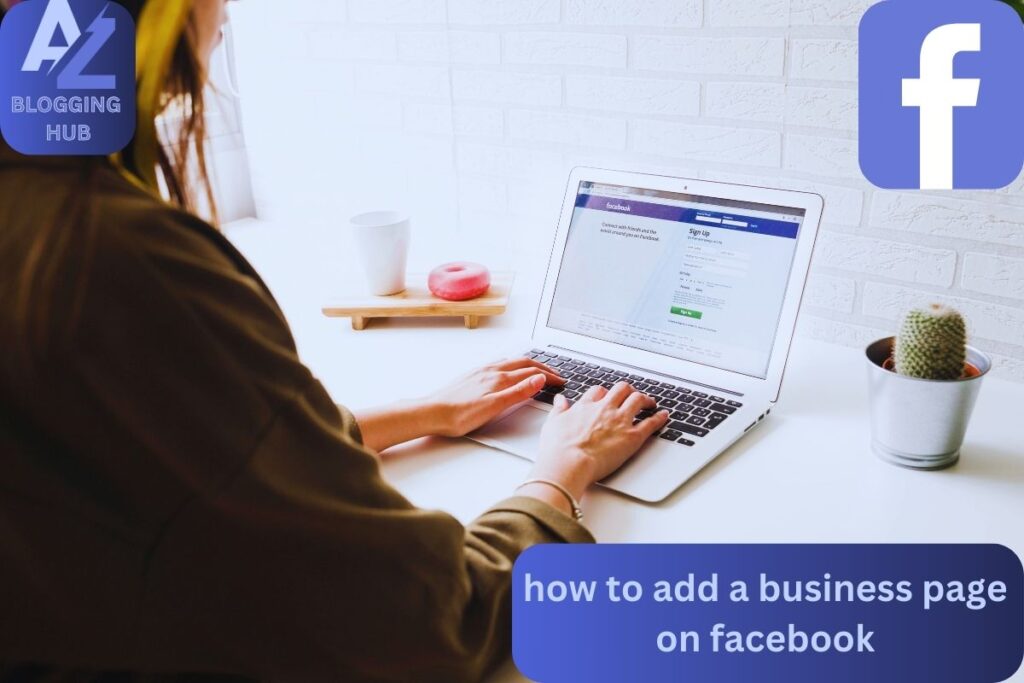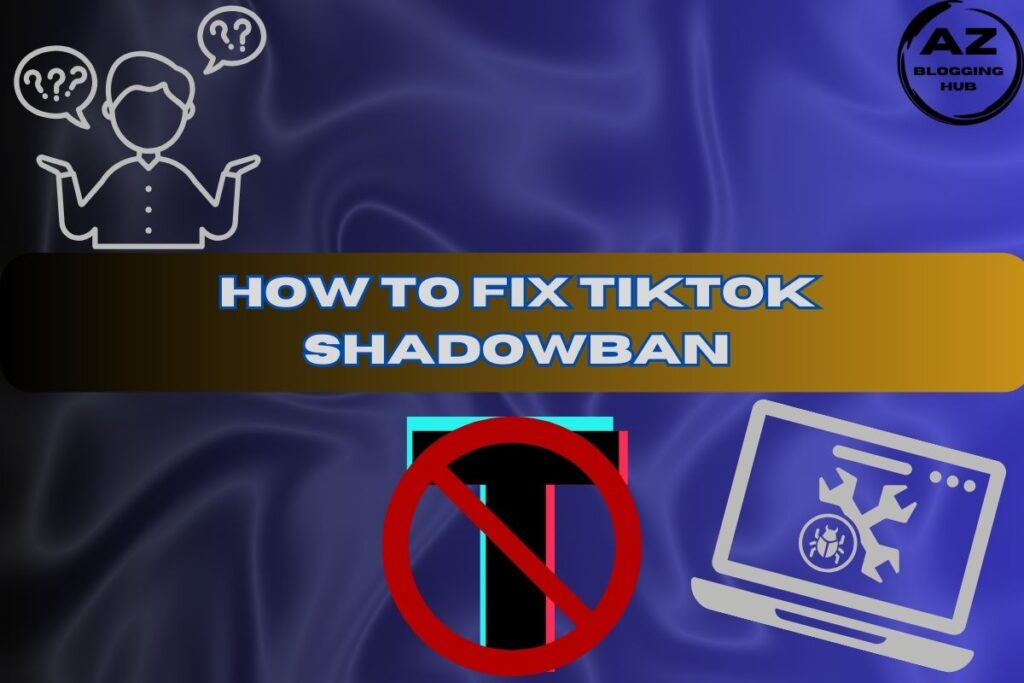How to Add a Business Page on Facebook. A Step-by-Step Guide for Beginners
Creating a Facebook Business Page is an essential step for anyone looking to expand their business’s online presence. With over 2.8 billion active users, Facebook provides a massive platform for businesses to connect with potential customers. In this comprehensive guide, we will walk you through how to add a business page on Facebook, including how to do it via the Facebook app and Facebook Messenger. We’ll also explore how to create a business Facebook page without a personal account, as well as tips on optimizing your Facebook business page to drive engagement and sales.
Why You Should Create a Facebook Business Page
A Facebook Business Page allows you to showcase your products or services, interact with customers, and even run targeted ads to reach your ideal audience. Imagine having a virtual storefront that’s open 24/7, where people can browse your offerings, ask questions, and even make purchases.
Let me share a quick story. A friend of mine, Sarah, runs a small, local bakery. She was struggling to gain traction using traditional marketing. After creating a Facebook Business Page, she saw a dramatic increase in customers. The page allowed her to post pictures of her delicious pastries, interact with followers, and announce special deals. Her bakery went from being unknown to a popular spot in town, and all it took was a business page on Facebook!
How to Add a Business Page on Facebook App. A Simple Guide
You can easily create your business page using the Facebook app. Here’s a step-by-step guide:
Step 1: Download and Open the Facebook App
First, make sure you have the Facebook app installed on your mobile device. If you don’t have a Facebook personal account, you’ll need to create one to proceed.
Step 2: Go to the “Pages” Section
Tap the “Menu” icon (three horizontal lines) in the bottom-right corner. Scroll down and select Pages. Then, click Create to start building your Facebook business page.
Step 3: Fill In Your Business Information
You’ll need to provide some basic information about your business:
Step 4: Upload Your Profile and Cover Photo
Make sure to upload a high-quality profile picture (your business logo works best) and a cover photo that represents your brand.
Step 5: Add Contact Information
Include your business address, phone number, and website to make it easy for customers to reach you.
Step 6: Start Posting!
Once your Facebook business page is live, start posting! Share your first post announcing your page, a special promotion, or a fun fact about your business.
How to Add a Business Page on Facebook Messenger
Did you know that you can integrate Facebook Messenger with your business page? It’s an excellent way for customers to reach out directly to your business for inquiries or support.
Step 1: Enable Messenger on Your Facebook Page
Go to your Facebook Business Page settings and navigate to the Messaging tab. Toggle on the option to allow customers to send you messages through Messenger.
Step 2: Set Up Automated Responses
Automating responses can save you time. For example, you can set up a greeting message that says, “Thank you for reaching out! We’ll get back to you shortly.”
Step 3: Download Messenger for Business
For more control over your messaging, download the Messenger for Business app. It will help you manage conversations, respond to inquiries, and provide real-time support to your customers.
How to Create a Business Facebook Page Without a Personal Account
Many people wonder if they can create a business page without linking it to their personal profile. Unfortunately, Facebook requires users to have a personal account in order to create a business page. However, you can easily manage your business activities without mixing them with your personal profile.
Step 1: Create a Facebook Business Account
To keep things separate, create a Facebook Business account using Facebook Business Manager. This tool allows you to manage multiple business pages, ads, and more, all in one place.
Facebook Business Account Create: Setting Up for Success
Now that your Facebook Business Page is up and running, it’s time to optimize it for success. Here are a few key tips:
Add a Call-to-Action (CTA) Button
Facebook lets you add a Call-to-Action (CTA) button to your page, such as “Shop Now,” “Call Now,” or “Send Message.” Choose the one that best fits your business goals.
Post Engaging Content Regularly
To keep your audience engaged, post regularly. Share promotions, special deals, behind-the-scenes looks, or customer testimonials.
Respond to Comments and Messages Promptly
Customer engagement is crucial. Replying to comments and messages in a timely manner builds trust and encourages interaction.
How to Create a Facebook Page Using a Desktop
If you’re more comfortable using a computer, here’s how to create a Facebook Business Page on a desktop:
Step 1: Log In to Facebook
Log in to your Facebook personal account or sign up if you don’t have one.
Step 2: Navigate to “Create New Page”
Click the Pages option on the left sidebar. From there, click Create New Page.
Step 3: Provide Your Business Details
Just like the app method, fill in the name of your business, category, and description.
Step 4: Customize Your Page
Don’t forget to upload a profile picture, cover photo, and customize your page URL to something easy to remember, like facebook.com/YourBusinessName.
Conclusion
Creating a Facebook Business Page is one of the most effective ways to grow your business. Whether you’re using the Facebook app, Facebook Messenger, or a desktop, knowing how to add a business page on Facebook opens doors to new customers and increases your online visibility. Setting up a Facebook business account will help you streamline management and ensure your business thrives in the digital world.
So don’t wait—create your Facebook Business Page today and watch your business grow!